QuickPar – Creating PAR2 files
Page 3/3 of this article
Now I will act as a poster: we want to post Freeware Collection but before we can do that, we need to make PAR2 files.
Start QuickPar and press 'Add files' and select the files for which you want to create PAR2 files. If you chose to integrate QuickPar into shell, you can also use the Explorer for this: select all files for which you want to create PAR files, right click and choose 'QuickPar > Create Recovery Volumes'.

Always only create PAR2 files for the RAR files that you are about to post. Don't select other files like NFO, NZB or SFV. Because the downloader does not necessarily need those files, it would be annoying if QuickPar says that those files are missing, while the downloader probably did not download them intentionally.
Settings for the PAR2 set

On top of the window you can see all files for which we are going to create recovery files. You can easily modify this list with the buttons 'Add Files', 'Remove Files' and 'Reset List'.
A. Block allocation.
It is best to activate 'Restrict block size to multiples of Usenet article size' and move the slider to the far right to reach the greatest efficiency.
B. Redundancy.
You can use this slider to adjust the amount of PAR files to be made. A nice amount to start with is 5%, which means 10 blocks in this case, as shown in the field 'Number of Recovery blocks'. It is important that 'First recovery block number' remains '0'! You only need to adjust that number if you are creating extra PAR2 files, which we will explain later on in this tutorial.
C. Size of the recovery volumes.
Here you can choose three options:
1. Variable (powers of 2 sizing scheme)
By choosing this option you will create a PAR2 set where every file will be twice as big as the previous one. You can use the field 'Number of Recovery files' to control over how many files the recovery blocks will be spread.
For example: 1,2,3,5,8,16,32,64,128 blocks per file
2. Variable (limited to the size of largest data file)
The same as the previous option, however, the size of the PAR2 files won't get larger than the largest RAR file.
For example: 1,2,3,5,8,16,16,16 blocks per file.
3. All the same size
All PAR2 files will become the same size. You can use the field 'Number of Recovery files' to control over how many files the recovery blocks will be spread.
For example: 4,4,4,4,4,4,4 blocks per file.
Which option is the best?
This is your own choice. If you don't know what to choose, then choose option 2 since it is used the most.
All right, now we have entered all necessary information and we can press the 'Create' button. QuickPar starts creating the PAR2 recovery files and the window shown beneath appears. Here you can track the progress. The times shown in the window give an estimation of the remaining and the total time the process will take.

When QuickPar is finished you can verify the created PAR2 files by clicking 'Verify'. This is advisable because we don't want to post corrupt files.
In the Explorer you can see the newly created files: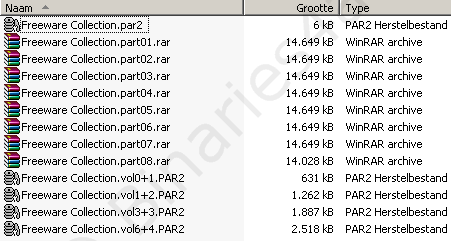
The structure of the PAR2 filenames:
filename.volnn+mm.PAR2
nn is the total number of blocks of all preceding files.
mm is the number of blocks in this file.
The PAR2 set is now ready to be posted with the RAR files with PowerPost.
What to do after posting the files?
Just wait to see how the files were received by the downloaders and wait for requests for extra recovery blocks. After that you can decide how many extra blocks you will post. Some people use a bad newsserver (and aren't willing to invest in a payserver) and therefore will miss a lot of blocks, so it is up to you to decide if it is realistic to create a lot of extra blocks. It might be a better idea to create the amount that the majority of people are missing.
Creating Extra PAR2 recovery blocks
All right, we have received requests to post some extra blocks. To take the example on the preceding page: a downloader needs another 14 blocks to be able to repair his files, so we have decided to help him by creating and posting 14 extra blocks.
Since version 0.9 of the program the process of creating extra blocks has simplified a lot. As a poster you open one of the PAR2 file from the 'Freeware Collection' set with QuickPar and press the button called 'Extra', which can be found in the lower right corner of the window.

Press it, and the following window will appear:

As you can see most settings are grayed out, so we cannot change those values. QuickPar has copied those settings from the original PAR2 set to make sure everything is the same. This prevents us from making errors and ending up with blocks which will not work.
A. This is important! Enter the number of blocks that have already been created/posted (10 in the example) in this field. You can easily see this by examining the name of the last recovery file: in this example it is 'Freeware Collection.vol6+4.PAR2). 6+4 = 10, so 10 blocks have already been made.
B. Enter the number of extra blocks that have to be made, which is 14 in our example.
Click 'Create' and the extra blocks will be made by QuickPar.
In the screenshot below you can see that extra PAR2 files have been made and now the last 4 files (a total of 14 blocks) are ready to be posted with PowerPost.




